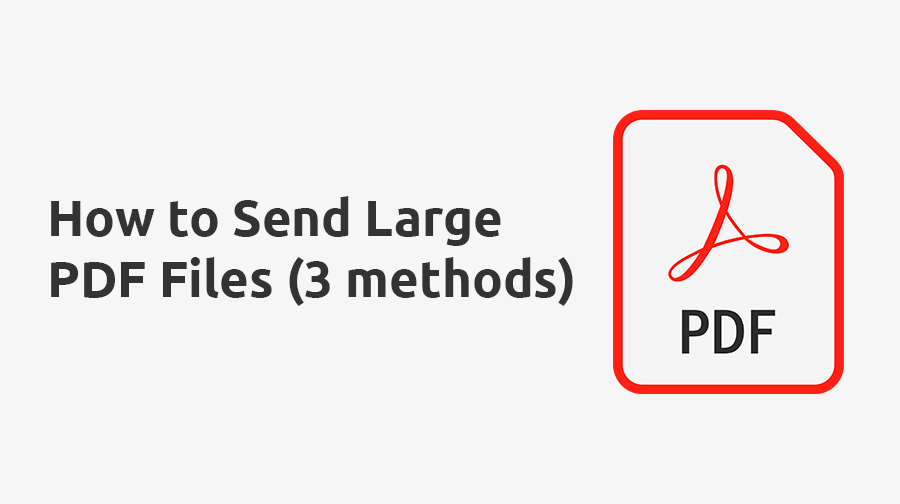Many PDF files are small enough to share through email, but what do you do if your PDF files exceed 20MB in size?
Unfortunately, email servers restrict large file attachments, forcing you to look for an alternative way to send large PDF files.
But even if you could send large PDF files by email, we don’t recommend it! Emails are not usually encrypted in transit or at rest, which means if there’s confidential information in your PDFs, the information could potentially be leaked.
Instead of email, here a few of the best ways you can send large PDF files today:
How to send large PDF files (3 methods)
1. Use TitanFile
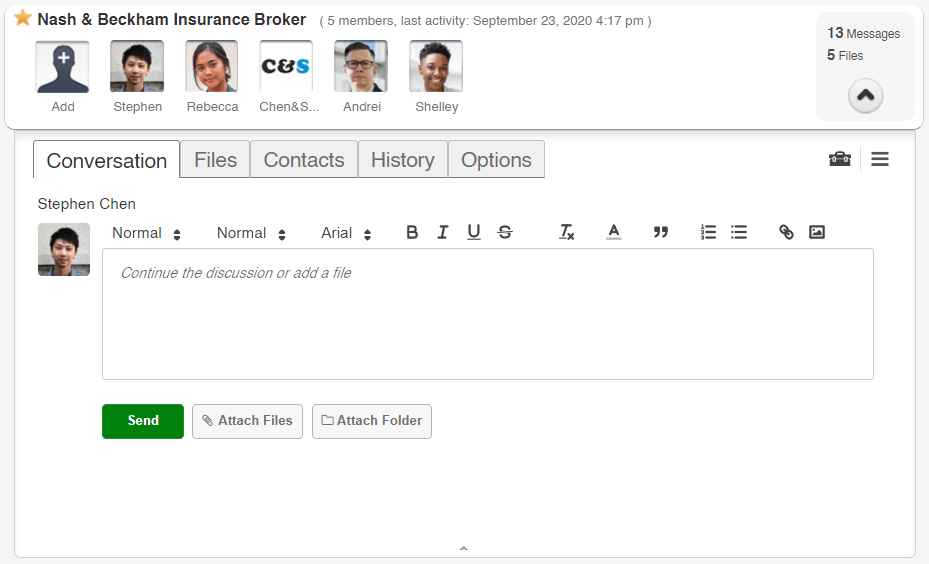
TitanFile is a secure file-sharing platform that enables you to share files and messages securely on a single platform. With no restrictions to upload sizes, you can easily send large PDF files within a few clicks.
Many professionals trust TitanFile today to send large PDF files because the platform is as easy to use as email and it keeps your files secure by automatically encrypting them to prevent unauthorized parties from accessing your confidential data.
To send files through TitanFile, first, sign up for our 15-day free trial. Don’t worry, it will only take a few minutes and no credit card is required!
Once you’ve activated your account and logged in, go ahead and create a new channel by clicking the + New Channel button. A channel is a secure workspace where you can send and receive files.
Now, add a recipient by clicking the Add icon. You’ll need to type in the recipient’s name and email address.
Next, attach one or multiple files by clicking the Attach Files button, clicking on your documents, and clicking Open.
If you’d like to send a message to your recipient along with the file(s), type it in the message box. When you’re ready to send your message, click Send.
Voila! You have officially sent files via TitanFile. See how easy that was?
Your recipient(s) will now receive an email notification that will allow them to access the files and reply.
2. Compress the PDFs beforehand
There are many online tools you can use to compress your large PDF files today.
Compressing large PDFs is an effective solution if your PDFs are 50MB or smaller, and you need to get them to be just under 20MB. However, if you need to have several large PDFs that need to be compressed on a regular basis, it can become quite inefficient.
A popular PDF compression tool can be found on smallpdf.com.
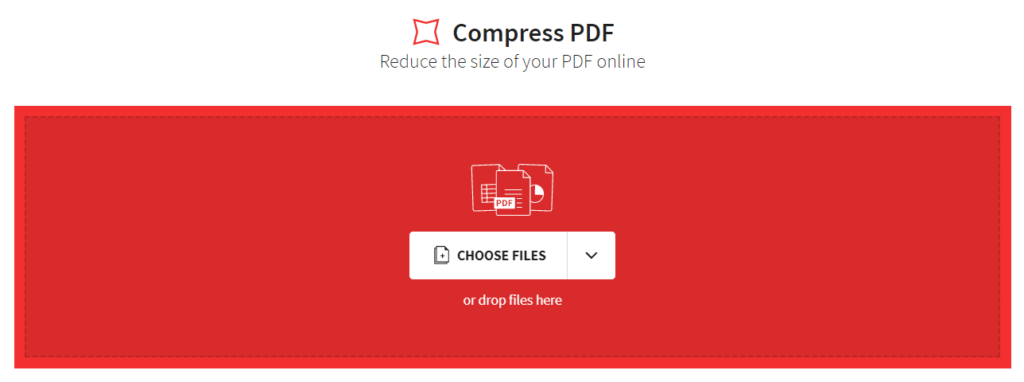
Using their PDF compression tool, you can upload multiple PDF files at once, wait for them to compress, and then download compressed copies of your PDF documents.
The compression will usually reduce the file size by 20% – 80%!
Just make sure you review the outputted PDF first before sending it. Sometimes compressing PDFs will reduce the quality of the document significantly, leaving some text or images blurry.
3. Split the PDF file into smaller parts
If you’re using a paid version of Adobe Acrobat DC, you can split your PDF files up into smaller parts, and then send the parts to the recipient individually.
To split PDFs, first, open Adobe Acrobat DC on your computer.
Go to Tools > Organize Pages.
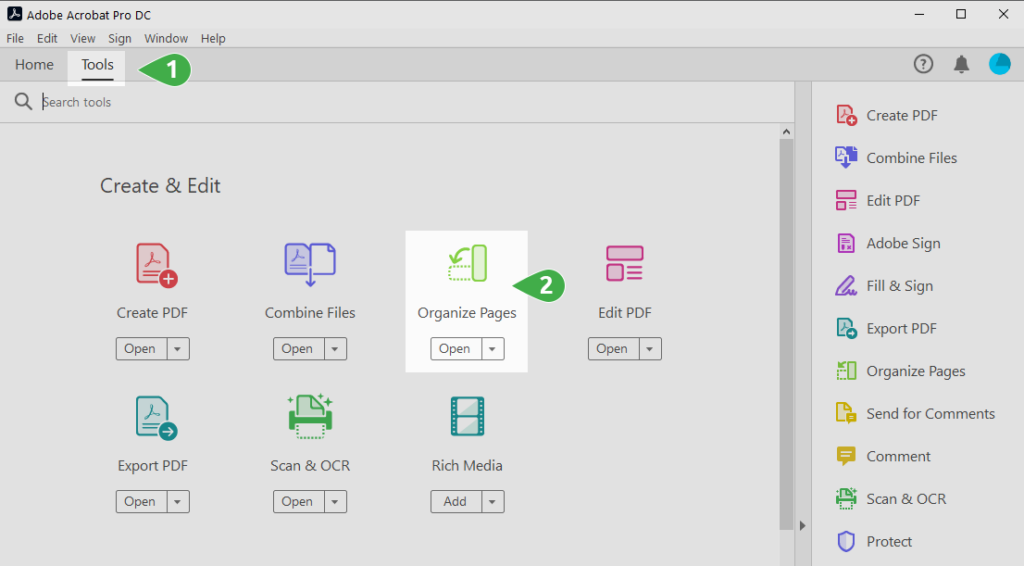
Then, you’ll need to select the PDF from your computer.
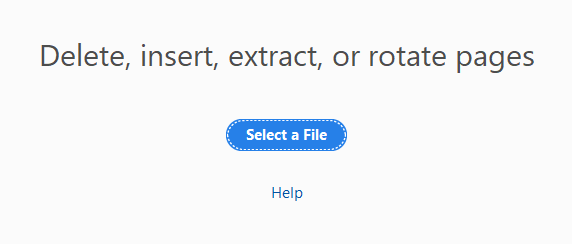
Next, click Split, choose how many pages to split each part in each part (ie. If the total number of pages in your PDF document is 8 pages, setting the number to 4 pages will divide the document into two parts), and click the blue Split button.
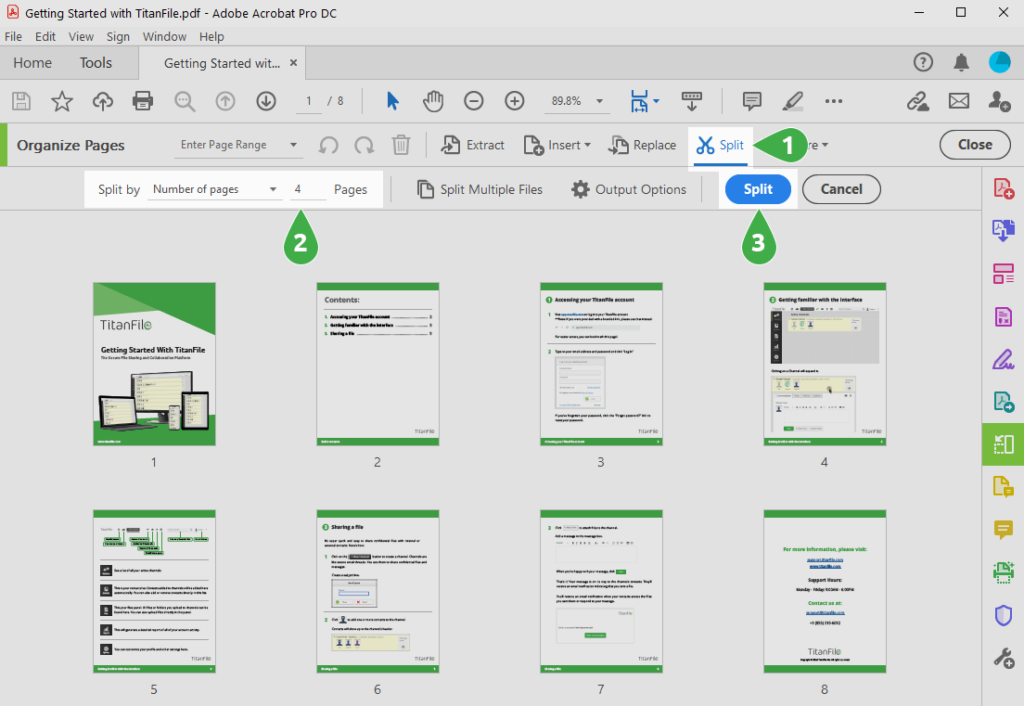
Once the split has been complete, the files will be located in the same folder directory as the originally uploaded PDF file.
Sending large PDF files doesn’t have to be complicated. Whether you’re compressing a file or switching to a better tool, there are easy ways to get the job done.
If you’re looking for a secure and stress-free way to email large PDF files, TitanFile is built for exactly that. There are no limits on file size, everything is encrypted, and it is simple for your clients to use with no account setup or training required.
Skip the guesswork and send your PDFs with confidence.