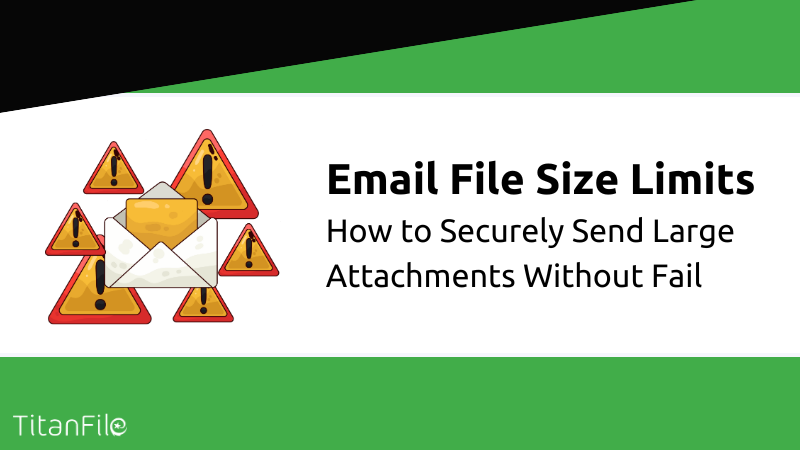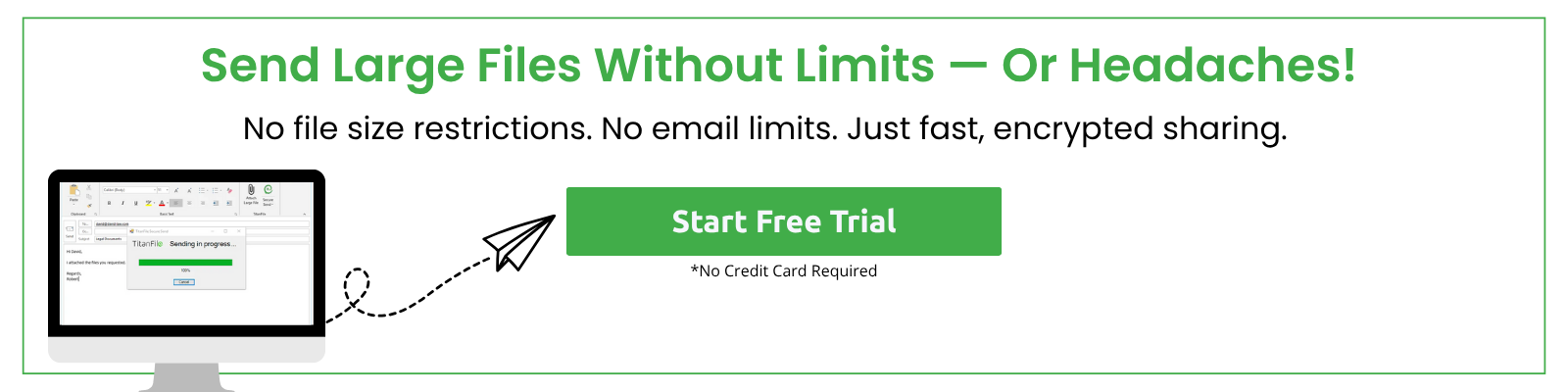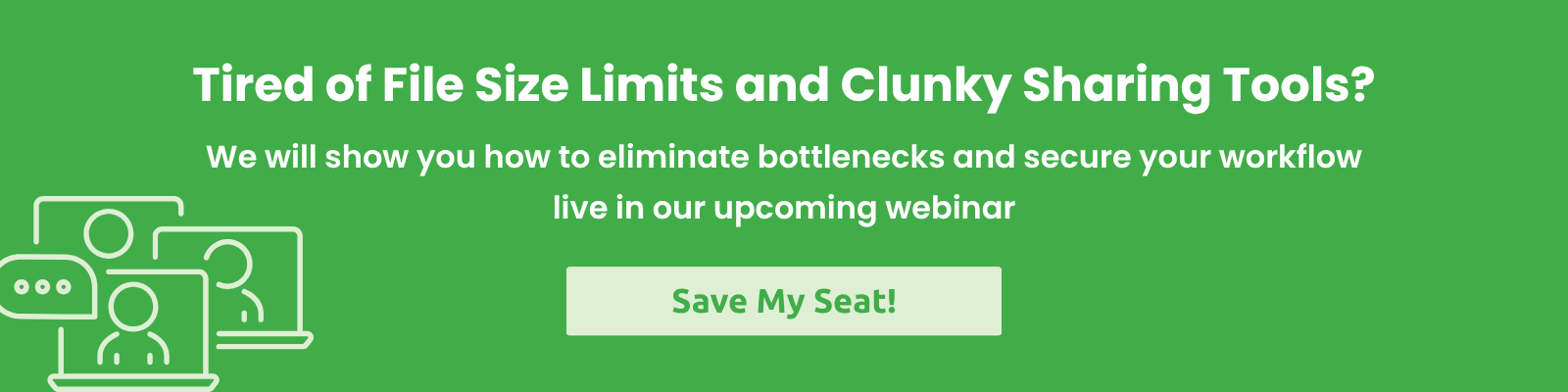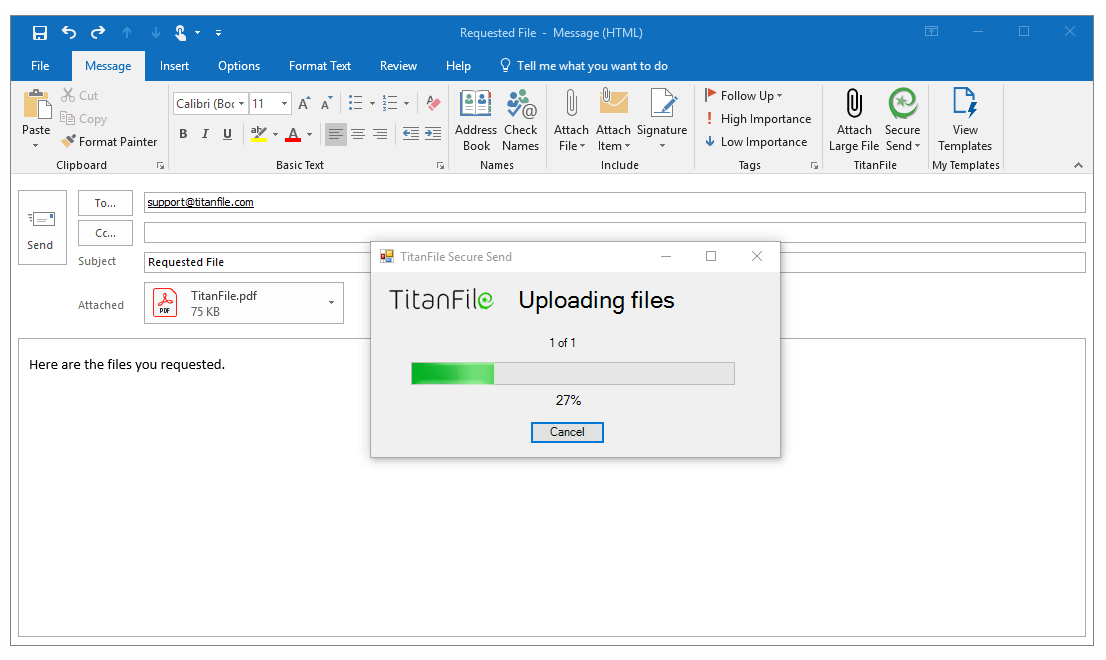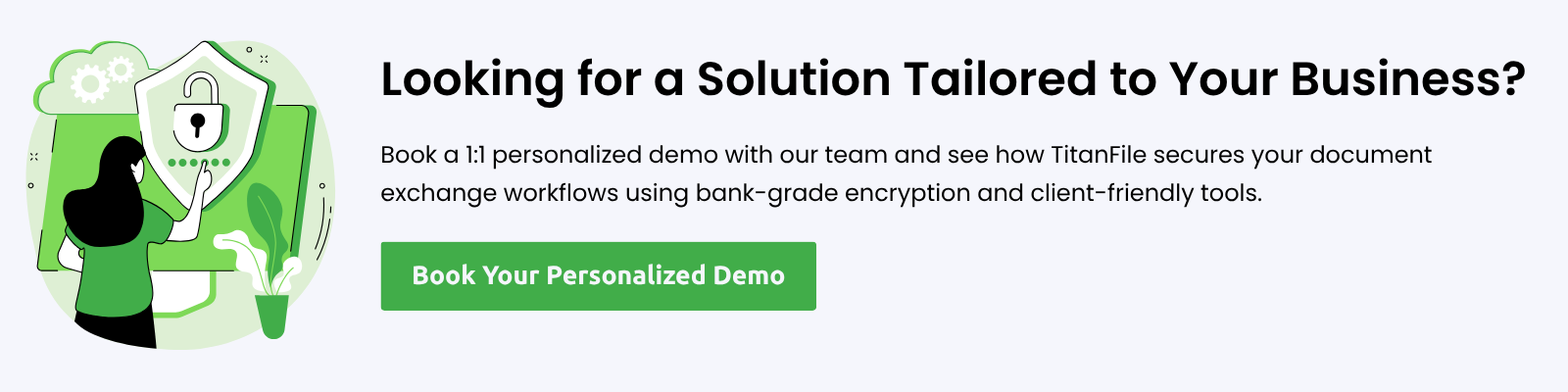Most organizations still rely on email for everyday communication. But when it comes to sending large or sensitive files, the convenience suddenly turns into a roadblock. If you’ve ever wondered how to send large files via email without encountering attachment limits, you’re not alone.
In this guide, we’ll break down what email file size limits are, how different providers handle them, and what happens when you exceed the limit. We will also share how to send large files securely without putting your data or your clients at risk.
What Determines Email File Size?
Email file size includes everything:
- The text in the email message
- Any images or signatures
- Attachments
- Plus, the hidden formatting code that makes it all display properly
And it’s not just that. When you attach a file, your email provider doesn’t send it as-is. It has to encode the file (usually using something called Base64) to make sure it travels safely through the internet. That encoding process increases the file size by about 33%.
Take Gmail, for example. It says the attachment limit is 25 MB. But that includes the encoded size of everything in your message. In reality, you can only attach files that are around 12–18 MB max before Gmail rejects the email.
That makes tools like Gmail, Outlook, or Yahoo unreliable for email clients to send large files, especially in industries like law, healthcare, or finance, where files are large and sensitive.
For that, you need a solution like Titanfile, which has unlimited file size limits and is compliant with SOC 2, HIPAA, and PIPEDA. It’s a secure file-sharing and client collaboration platform trusted by 500,000+ professionals worldwide. We also provide Canadian data residency to help companies comply with local compliance laws.
Types of Email Size Limits
Here are the four main types of email file size limits you should know:
- Sending Limit (Outgoing Message Size): This is the total size your provider allows you to send, including the message text, attachments, and encoding overhead. Most email services cap this between 10 MB and 25 MB.
- Maximum Attachment Size Limit (Per File): Some platforms restrict the size of each individual attachment, regardless of the total message size. For example, you might be allowed a 25 MB email, but no single file can exceed 10 MB.
- Receiving Limit (Incoming Message Size): The recipient’s mail server also has its own size limit for larger files and emails.
- Mailbox Storage Limits: Large emails may not be delivered at all if the recipient’s mailbox is near or over its storage limit. Some enterprise systems issue warnings, but most won’t alert you, the sender.
To ensure successful email delivery, keep attachments under 10 MB unless you know both your and the recipient’s email file size limits. However, this may not be practical for many professionals.
Limits for Popular Email Providers and Clients
Email providers each set their own limits, which can change over time. Below is a rundown of maximum size limits for some popular email services:
| Email Service / Client | Max Attachment Size | Max Email Size (Send) | Max Email Size (Receive) |
|---|---|---|---|
| Gmail | 25 MB | ~25 MB | 50 MB |
| Outlook.com / Hotmail | 25 MB | 20 MB | 20 MB |
| Office 365 (Exchange Online) |
up to 150 MB
|
25 MB (default), up to 150 MB
|
up to 150 MB
|
| Yahoo Mail |
25 MB
|
25 MB
|
25 MB
|
| Apple iCloud Mail |
20 MB
|
20 MB
|
20 MB
|
| ProtonMail | 25 MB | 25 MB | 25 MB |
| Zoho Mail | 20 MB | 20 MB | 20 MB |
| GMX Mail |
50 MB
|
50 MB
|
50 MB
|
| AOL Mail | 25 MB | 25 MB | 25 MB |
| Mail.com |
30 MB (free plan),
100 MB (premium plan)
|
30 MB (free plan),
100 MB (premium plan)
|
30 MB (free plan),
100 MB (premium plan)
|
- Your email program (like Outlook) immediately stops you and shows an error before sending.
- The server rejects the email and bounces back with an error message, saying it was too large.
- Some services auto-upload your files to a cloud storage service and send download links instead.
A recipient’s full mailbox will result in your message being rejected, even if the file size is within limits. To confirm how the email behaves, send it to your own address or to a colleague first. Once received, you can check the properties of the email to see its total size.
How to Send Large Files Securely via Email
Here’s how to send large files securely without risking delivery issues or data breaches:
Step 1: Stop Relying on Basic Email Attachments
Don’t try to squeeze a 50 MB file into Gmail or Outlook. Most email file size limits cap you at 25 MB or less, including encoding overhead. Even if it looks like it was sent, it may bounce or fail without warning due to the recipients’ limits.
Step 2: Use a Secure File Transfer Add-In (Like TitanFile)
Install TitanFile’s Secure Send add-in for Outlook. It integrates directly into your existing Outlook workflow, so you don’t have to switch platforms or learn anything new.
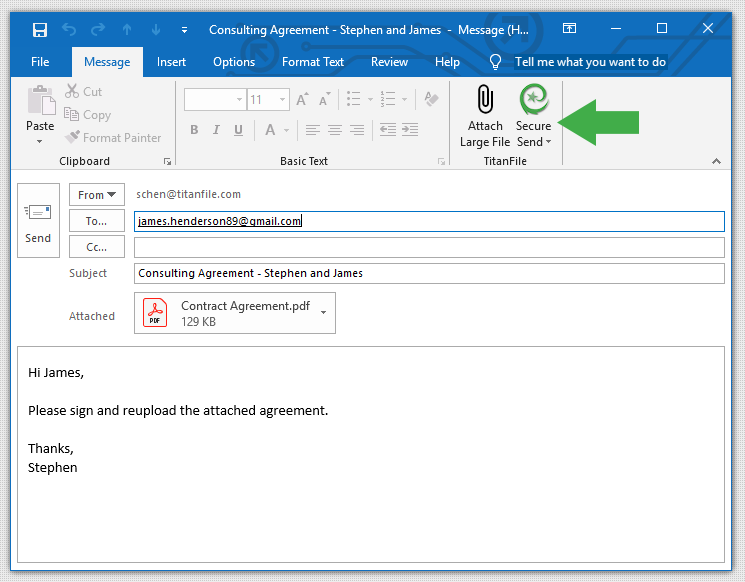
With TitanFile, you can:
- Bypass file size limits entirely
- Send gigabytes of files without splitting
- Keep everything encrypted from start to finish
Step 3: Send Your Files with Encryption On
Once installed, just attach your files like you normally would. TitanFile encrypts the message and files automatically. Your recipient doesn’t need to install anything; they’ll get a secure link and access the files through a protected portal. No client onboarding is needed.
Step 4: Get Real-Time Delivery and Access Notifications
TitanFile provides proof of delivery, audit trails, and alerts when files are opened.
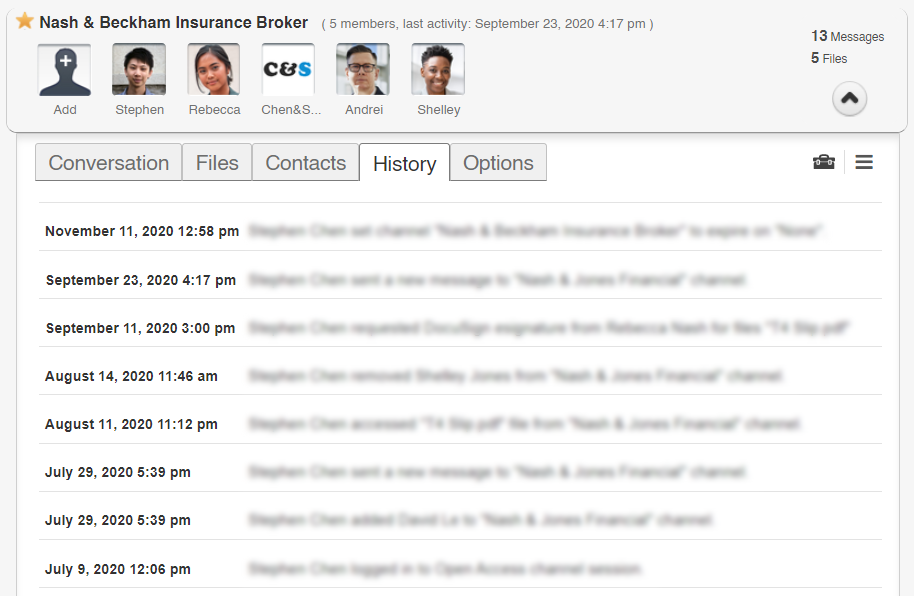
Before TitanFile, Marshall Dennehey’s legal team struggled to send large or sensitive files without going through IT. Their existing tools were clunky, limited by email attachment restrictions, and caused frustrating delays.
With TitanFile’s Outlook integration, they unlocked fast, secure, self-serve file sharing—no IT tickets needed. Today, over 1,200 employees use TitanFile to send files with confidence and zero size limits.
““It’s really intuitive, our attorneys and staff found it seamless to get started and use it regularly. TitanFile is consistently reliable and when we do large file transfers at all hours of the day, it just works!”
— Lisa Ruane, Manager of Application Services, Marshall Dennehey.
Implement File Size Policies in Your Organization
With platforms like Microsoft Exchange or Google Workspace, IT teams can control the maximum send and receive sizes across the company. For example, you might allow up to 50 MB for internal emails but cap external ones at 25 MB to protect bandwidth and minimize risk.
Instead of telling employees what not to do, give them a secure, approved method for sending large files. That could be a tool like TitanFile, a cloud portal, or an enterprise file-sharing account. For example: “If your file is over 10 MB, use the Secure File Share system and send a download link.”
This avoids employees turning to random services that may not be compliant or secure. Pair that with Outlook add-ins or client-side warnings that gently remind users of the policy when they try to send something too big.
Send Files of Any Size with TitanFile
Stop wasting time compressing files and splitting attachments when you can send unlimited files with Titanfile. It gives you unlimited storage, no file size restrictions, and upload speeds up to 500 Mbps, so you can send even the largest files in seconds.
Try TitanFile free for 15 days—no credit card required.
FAQs About Email Size Limits
What is the average size of an email?
Most emails are small, usually between 75 KB and 100 KB if they’re just text. If you add attachments like PDFs or images, the size can quickly jump to a few megabytes.
Does email file size affect deliverability?
Yes. If your email is too large, it might bounce or be blocked by the recipient’s server. Large emails can also trigger spam filters or slow down delivery.
What techniques can I use to decrease my file size?
Here are a few things you can do to decrease your email attachment size:
- Compress files into ZIP folders
- Resize large images before attaching
- Convert documents to PDF format
- Use cloud links instead of direct attachments
- Remove unnecessary formatting from the message body
What is an email load time?
Email load time is how long it takes for the recipient’s email to open and display fully. Big attachments or heavy formatting can slow it down. A long load time can frustrate users or cause emails to crash on mobile devices.