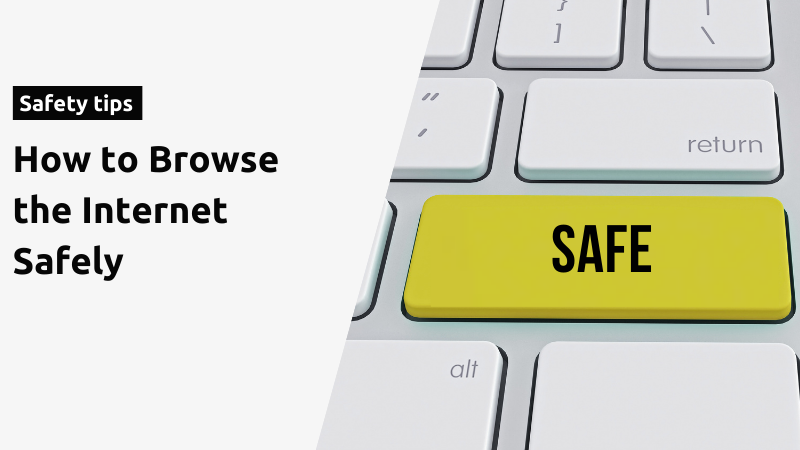The internet is a vast and wonderful place full of information, entertainment, and opportunity. However, with all that the internet has to offer, it can also be a dangerous place if you’re not careful; Especially in recent years, with the exponential increase in cybersecurity threats and breaches. Malicious emails, viruses, and inappropriate content are only a few of the potential threats to prevent when browsing online. So whether you’re a first-time web surfer or an experienced pro, read on for some well-tested tips on how to browse the internet safely!
Safe Browsing Tips
1. Updated Browsers and Plugins Go a Long Way
No matter what device you use, your first point of contact with the internet is usually a web browser. Developers constantly release new versions to ensure you can enjoy the most recent advancements on the web, which include utilizing HTML5 video and audio, complex styling, and enhanced performance. However, because of compatibility and security issues, several websites have stopped supporting previous versions of their sites.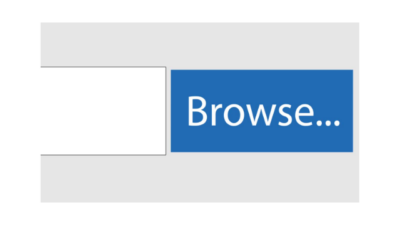
Consequently, the lack of support acts as an access point for hackers. Hackers frequently target web browser flaws, which is why software manufacturers offer frequent updates to fix any issues. Installing the most up-to-date versions on your system helps protect your browser and personal data.
2. Be Mindful of the HTTPS
HTTP is a computer protocol that isn’t encrypted. On the contrary, HTTPS is secure. When browsing the internet, it is important to ensure the website you are entering starts with ‘HTTPS’. The ‘S’ stands for “secure” and is based on the Secure Sockets Layer (SSL). Browsers transmit information through HTTPS regardless of whether you want them to or not. However, SSL encrypts the link so that unauthorized users who may try to access your data won’t be able to decipher it, rending your information useless (and safe).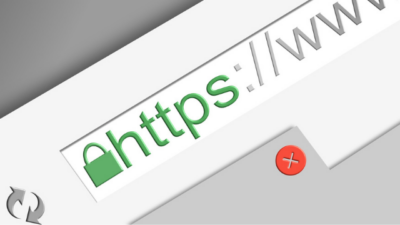
Signs to look for: Always ensure your url starts with HTTPS. In addition, look for the lock symbol on the left side of the web address: A secure connection implies a lock sign, while an exclamation point indicates that access is not safe; The site isn’t using a private connection if it uses the info sign.
3. Clear Cookies and the Web Browser Cache
Although websites monitoring your online activity is inevitable, there are ways to minimize the amount of information they monitor and track. By cleaning your browser’s cache, the information automatically stored on your device when visiting new sites will be deleted. In addition, deleting any cookies will erase all previous activity, information, and settings on your device. By doing these on a regular basis, you can prevent advertisements from tracking you across the internet and protect your information.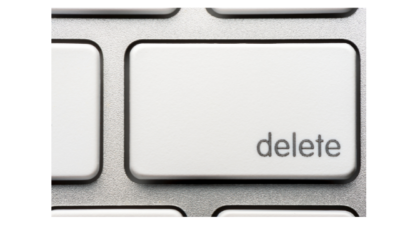
Clearing your cookies and cache can be done manually in all modern browsers, and it’s a quick and simple process. However, there are also computer solutions that automate the procedure to make your life simpler. It may be worth considering whitelisting sites that you use on a regular basis so that you don’t have to re-enter your login credentials repeatedly.
4. Not Everything You Download is Safe
Games, applications, images, music—the possibilities to download entertainment are endless on the internet. They’re amusing and, at times, provide us with excitement. However, downloading content from the internet can be unsafe and caution must be taken. Its best practice not to download apps or attachments frivolously as it may be a vector for infections such as viruses or malware.
Moreover, downloading from unreliable sources (i.e. unfrequented sites) may lead to a nasty surprise. Data breaches, identity theft, and viruses are only a few of the unfortunate consequences of downloading from unreliable sources. Therefore, download your programs only from trustworthy places. You should also scan files for viruses before clicking on them. If you’re concerned about a file being harmful to download, you can cancel the procedure in the download toolbar before the download has completed.
5. Install Antivirus and Firewall Protection
Regardless of how carefully you browse the web or how knowledgable on malicious vs safe links you may be, you need antivirus and firewall protection software on your computer. 95% of cybersecurity breaches are due to human error and it can be easily prevented with easy-to-install software. 
Even in the most trustworthy of websites or files, threats may be hidden. Installing competent antivirus software is well worth a little investment of time to protect yourself online. Fun fact: The most trustworthy antivirus software on the market now uses big data and AI to monitor each running program and detect assaults before they occur, meaning your computer is safer than ever.
6. Impose Strong Passwords with a Password Manager
According to a recent Verizon Data Breach Investigations Report, nearly 80% of data breaches are caused by poor password management. Creating weak passwords and re-using passwords for multiple sites are the most common mistakes people make online. Unsurprisingly, the more secure your password is, the less likely you will be a cybercrime victim. The best practice for creating strong passwords is to avoid using dates, phone numbers, favourite films, or sports team names as passwords. Alternatively, a strong password should be complex– lengthy, unpredictable, and contain special characters, symbols, uppercase letters, and digits (ex. %FolLow Us!).

On top of having strong and lengthy passwords, the remaining issue is remembering them which could prove to be exceptionally difficult, but that’s where a password manager comes in. They encrypt and safeguard your login details for every website you visit, allowing you to log in automatically and free you to focus on the one main password
7. Use Two-Factor Authentication (2FA)
Two-factor authentication, also referred to as multi-level authentication, is considered on the of the safest methods for securely using the internet. Two-Factor Authentication (2FA) increases the security of your online accounts during the login process. 2FA requires users to enter personalized security questions in addition to providing passwords to login.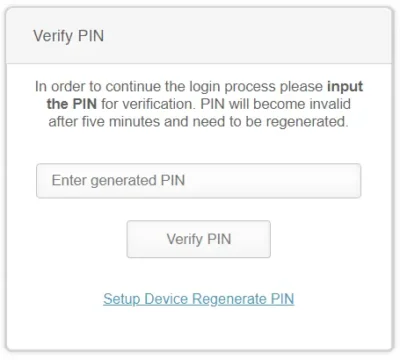
Even if your password is guessed by cybercriminals, they will not be able to log into your account with knowing personal information about yourself that is not commonly known or searchable. An added level of protection like 2FA makes it more difficult for hackers to gain access to your accounts.
8. Use a VPN
Proxy networks, also known as VPNs, encrypt your online presence allowing you to maintain your anonymity. Public networks, like Starbucks free wifi, can be dangerous because hackers can use these unsecured networks to plant malware on your device. We know it would be silly to try and convince you to stop using free public wifi, so instead, we recommend using a VPN. 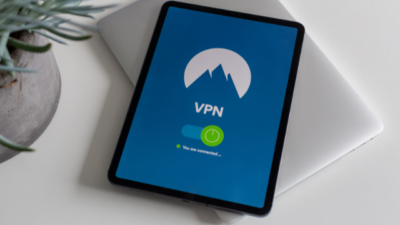
By installing a VPN, you can essentially turn a public network, private, through masking your IP address. Encrypted information is then sent to the VPN server, which decodes requests and transmits them to their intended destination. The data is sent back through the same channel, preventing websites, advertisers, and internet service providers from monitoring what you do, making your online activity untraceable. You can easily buy a VPN online, with popular companies like Norton.
9. Ad Blocker is Your Friend
The popularity of ad blockers has risen in recent years. The high demand can be attributed to the increasing presence of pop-up advertisements on websites and targeted advertisements following us around the internet. They’re annoying and since they can be removed, why not do it? Ad blockers prevent websites from displaying advertisements by reading a sites “script” and determining whether the user has added a filter to block ads on that site. As the website loads, the ad blocker takes effect and blocks the advertisements before the page has fully loaded (it’s really that fast).
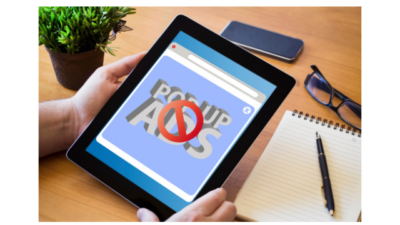
10. Make Use of the “Do Not Track” Feature
The majority of modern web browsers have the ability to send a “do not track” request to websites. Do not track (DNT) is a browser privacy setting that allows users to send a request to websites asking them not to track their activity. When you send a request, an HTTP header is added to all of your web traffic which lets analytics services, social, and advertising networks know you do not want to be tracked. 
Although this is a great tool, websites still have the ability to decide whether to accept your request. In most cases, websites and servers do not alter their behaviour and appear to disregard DNT requests. However, there’s no harm in enabling the feature and making it clear you don’t want to be tracked. When it comes to browsing the internet safely, everything helps!
Final Thoughts
Cybercriminals are on the lookout for methods to obtain your data. One little mistake might cause you a lot of stress, financial loss, and even reputational damage. Safe internet surfing, however, is possible. In this article, we provided you with well-tested tips and secure web browser security techniques for navigating the internet safely. Now it’s time to take your security and privacy into your hands with our 10 tips!
Did you find the internet browsing best practices listed in this blog helpful? Share this article with your friends to help them out.