Mass emails are a quick way to reach many people or groups at once, whether it’s your clients, your team, or your newsletter list. But speed comes with risk. A single mistake can expose sensitive information or damage trust.
Therefore, a balance must be struck between convenience and security.
So, how do you reach everyone fast without giving up control over your data? Let’s discuss.
Summary:
- Avoid using “To” or “CC” for mass emails to prevent exposing recipient information.
- BCC offers basic privacy, but secure platforms like TitanFile provide encryption, audit trails, and compliance.
- Use ESPs or CRMs for marketing emails, but not for confidential or regulated content unless fully compliant.
- TitanFile allows you to send messages and large files securely to multiple recipients from one interface.
What Is a Mass Email?
A mass email (also called a bulk email) is when the same message is sent to many people at once. Sometimes, it’s personalized with names or details; sometimes, it’s the same for everyone.
You can send mass emails through regular email apps like Gmail or Outlook, or using professional email tools built for bulk sending.
For example, a hospital might send appointment reminders to hundreds of patients for the upcoming week. Each message might include the patient’s name, date, and time, but the core message stays the same.
Other common examples of mass emails include:
- Client newsletters
- Transactional emails
- Company or firm announcements
- Event invitations
- Marketing emails
- Internal updates to staff
- Policy change notifications
- Tax season reminders from accountants
Why Security Matters When Sending Mass Emails
Unlike one-on-one emails, mass emails amplify any mistake. That’s why privacy controls matter, starting with how you handle recipient visibility.
One standard tool is BCC (blind carbon copy). It hides the list of recipients so each person only sees their name. For example, if you’re emailing 200 clients, using BCC makes sure none of them can see who else got the message.
Mass emails can also be flagged as spam, especially when sent from personal accounts or with long BCC lists. As one Reddit user shared:
“BCC is great for the privacy of the recipient, but often the message ends up in their spam folder.”
That doesn’t mean BCC is useless. It’s still better than putting everyone in the “To” field. However, relying only on BCC, especially for business communication, isn’t ideal as it may affect email deliverability.
While BCC helps hide recipient emails, it’s a privacy workaround, not a true security feature. Emails sent via BCC are still unencrypted and vulnerable to interception.
If clients see that their email was shared with strangers, they might never trust you again. One slip can hurt your reputation and raise real concerns about your ability to handle sensitive information.
That’s why it’s important to use secure email platforms and encryption tools every time you send a mass email.
How to Send Mass Emails To Multiple Recipients
There are several ways to send mass emails, each with pros and cons. Let’s start with one of the most secure and professional options.
Use a Secure Platform Like TitanFile
TitanFile is a secure file-sharing and client communication platform built for professionals like lawyers, accountants, and healthcare providers.
It lets you securely send files and messages to one or many people, either through a web portal or directly from your email.
All data is stored in your region, including Canadian data centers for full PIPEDA and PHIPA compliance.
Instead of juggling between email threads and other tools, TitanFile lets you organize everything in one place using “Channels.” These channels let you send messages, share files, and collaborate, all without switching platforms.
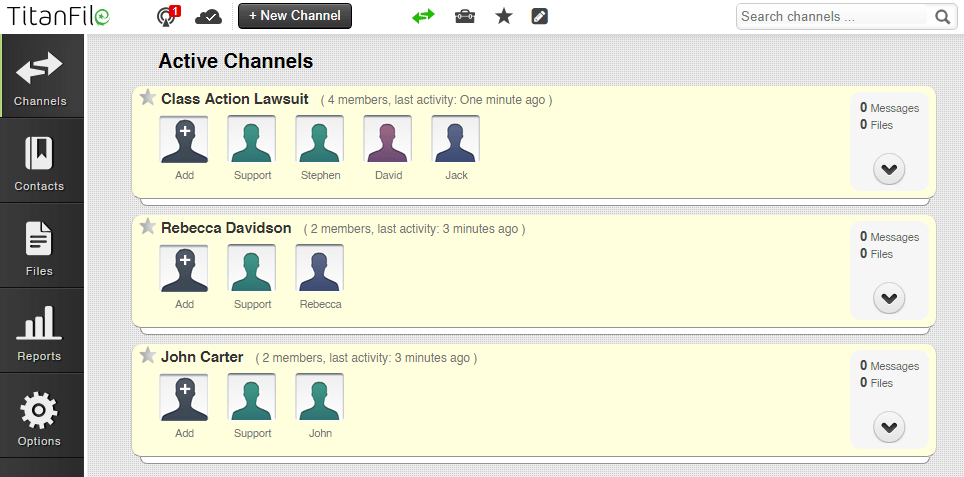
Key features of TitanFile:
- End-to-End Encryption: Every email and attachment you send is fully encrypted, even if your recipients don’t have encryption tools.
- No File Size Limits: You can send large files or bundles of documents without worrying about bounce-backs.
- Audit Trails and Tracking: Know exactly when your files are opened. TitanFile gives you real-time notifications and proof of delivery.
- Strong Security Standards: SOC 2 Type II, HIPAA, ISO 27001, PIPEDA, Canadian/EU data residency, 2FA.
- Easy to Use: Using TitanFile is as simple as using regular email. There is no steep learning curve and no complicated setup.
Top legal firms like Littler and Marshall Dennehey use TitanFile to share thousands of sensitive documents securely every month.
“The TitanFile team was excellent in ensuring that we had a smooth transition onboarding 1200 employees. When we initially introduced the product to our employees, they found the platform easy to access, easy to use, and reliable. The positive feedback from our staff convinced us that TitanFile was the solution for us.”
– Karen Swift, Director of Information Technology, Marshall Dennehey
How to Send a Mass Email in Gmail
Gmail is a common choice for sending mass emails, especially for small businesses and professionals. There are two main ways to do this: BCC or Gmail’s built-in mail merge feature (for Workspace users). Here’s a quick guide to both.
Using Gmail with BCC (Blind Carbon Copy)
This is the simplest way to send one message to many people since many people are already familiar with the process. Here is the complete process:
- Step 1: Click Compose to start a new email.
- Step 2: In the “To” field, enter your own email (or leave it blank). Then click BCC and add your recipient emails there.
- Step 3: Write your subject and message. Use a general greeting like “Hello” or “Dear client.”
- Step 4 (Optional): Add an unsubscribe line if the email is promotional.
- Step 5: Double-check that no one is in the “To” or “CC” field by mistake.
- Step 6: Hit Send.
Limits:
- Free Gmail accounts can send emails to a maximum of 500 recipients per day.
- Google Workspace users can send up to 2,000 emails per day, but multi-send caps at 1,500.
Pros:
- Free and easy
- No extra tools needed
Cons:
- No tracking or personalization
- High risk of emails going to spam
- Manual and error-prone for large lists
Using Gmail’s Mail Merge (Multi-Send Mode)
It lets Google Workspace users send personalized messages and avoids using BCC altogether. You’ll need an active Google Workspace account (Business Standard, Enterprise, or similar)
Here’s how to send emails through Gmail Mail Merge:
- Enable Mail Merge: In the compose window, toggle the multi-send icon (looks like two arrows).
- Add Recipients: Type emails directly or use a Google Contacts label (e.g., “Clients-Newsletter”).
- Personalize: Use tags like @firstname in the message. Gmail pulls this from your Contacts.
- Use Spreadsheets: For more complex messages, link a Google Sheet with columns like Name, Email, Date, etc. Use those as tags (e.g., @AppointmentDate).
- Send: Gmail will send a separate, personalized email to each recipient.
Limits:
- 1,500 recipients per day in mail merge mode
- No CC or BCC allowed in this mode
Pros:
- Professional, personalized messages
- Better deliverability
- Built-in unsubscribe management
Cons:
- Only available in paid Workspace plans
- Limited customization beyond basic fields
How to Send a Mass Email in Outlook
Outlook lets you send mass emails using BCC, just like Gmail. It’s quick but lacks personalization and doesn’t handle attachments well. For more professional and customized emails, the better option is Outlook Mail Merge.
- Prepare your list: Create an Excel spreadsheet with columns like Email, FirstName, LastName, and any other info you want to use. Save the file.
- Open Microsoft Word: Go to the Mailings tab > Start Mail Merge > Email Messages.
- Select recipients: Choose Use Existing List to upload your Excel file, or pick Select from Outlook Contacts if your list is stored there.
- Write your email: Type your message in Word. To insert personalized fields, use Insert Merge Field (e.g. «FirstName»). Example: Dear «FirstName», please find the latest report attached.
- Attachments: Word Mail Merge doesn’t natively support attachments. You’ll need an add-in like Mail Merge Toolkit for this.
- Send the emails: Click Finish & Merge > Send Email Messages. Choose the email column, write your subject line, and hit OK. Outlook will begin sending individual emails, one per recipient.
If you need to send encrypted mass emails or large attachments through Outlook, TitanFile’s Secure Send add-in makes it easy. You can securely send files of any size without leaving your Outlook inbox.
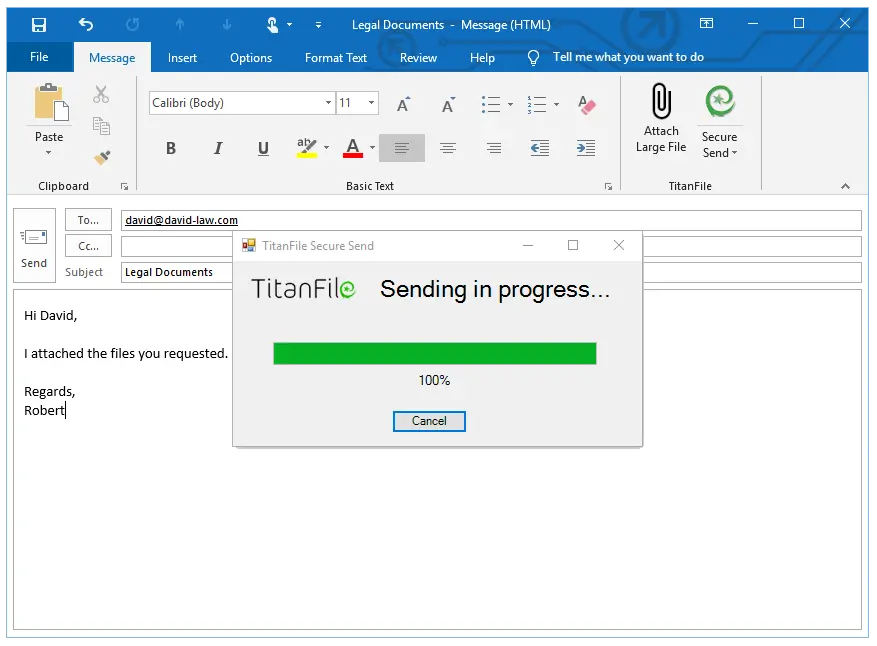
How to Send a Mass Email Through Email Service
If you need to send bulk email campaigns with advanced features like templates, list segmentation, and tracking, a dedicated Email Service Provider (ESP) is your best option. Popular platforms include Mailchimp, Constant Contact, Brevo (SendinBlue), Campaign Monitor, AWeber, and GetResponse.
Steps to Send a Mass Email Using an ESP
1. Choose a Platform: Choose a service that meets the specific needs of your industry. For instance, MailChimp is an excellent option for email marketing campaigns and general newsletters, but it is not HIPAA compliant. If you’re in healthcare, consider using Paubox Marketing, which offers HIPAA-compliant solutions. For legal or financial emails, ensure that the platform supports opt-in features and adheres to privacy laws such as PIPEDA and CAN-SPAM.
2. Build Your Email List: Upload your contacts using a CSV or Excel file with columns like Email, FirstName, and LastName. Confirm that all recipients have given consent. Never use scraped or bought lists, as most ESPs ban them.
3. Design the Email: Use the platform’s editor to create your message. Start with a template, add your logo and content, and insert personalization tags like “Dear |FNAME|” for a professional touch.
4. Send or Schedule: Set the sender name and email, write your subject line, and preview the message. Segment your list if needed, then choose to send it immediately or schedule it for later.
5. Stay Compliant: ESPs automatically include unsubscribe links and your business address in every email. These are required by law. Don’t try to remove or hide them. Doing so could get your account suspended.
6. Track Results: After sending an email, check the analytics for open rates, click-throughs, unsubscribes, and bounces. Use this data to improve future emails or follow up with key contacts through other channels.
Pros of Email Marketing Platforms
- Built for marketing newsletters.
- Can send to thousands of recipients at once
- Built-in compliance tools (unsubscribe, consent, address info)
- Easy-to-use design tools for branded emails
- Strong analytics and reporting features
- Offloads work from your local email client (like Outlook)
Cons of Email Marketing Platforms
- Not suitable for sensitive or confidential data
- Stored on third-party servers, often unencrypted at rest
- Most are not HIPAA-compliant unless clearly stated
- Improper use can lead to privacy violations
Using a CRM
If you already use a CRM to manage clients or contacts, sending mass emails directly from it can save time and add a personal touch. Most CRMs store details like a client’s name, company, location, and last interaction, so your emails can automatically pull that data in.
Most major CRMs (like HubSpot, Zoho, Salesforce, and Pipedrive) offer built-in email tools or integrations with email services.
Pros:
- Seamless contact selection and personalization
- Centralized tracking and follow-up tools
- Some CRMs support automation and drip campaigns
- Keeps outreach tied to your client records
Cons:
- Not all CRMs are optimized for large-scale sending
- May require a paid plan to unlock email features
- Most are not meant for sensitive or regulated content
- Limited design tools compared to full ESPs
Google Sheets Add-On
If your contact list is already in Google Sheets, a mail merge add-on can make sending personalized mass emails quick and easy. These tools connect directly to Gmail and automate the process—there is no need to copy-paste or write scripts.
Popular add-ons include Yet Another Mail Merge (YAMM), Mailmeteor, and GMass. They’re especially helpful if you don’t have Gmail’s built-in multi-send (only available on Google Workspace) or need more flexibility.
Pros:
- Works with both free Gmail and Workspace accounts
- Simple to use inside Google Sheets
- Allows advanced personalization using Sheet columns
- Some options, like YAMM, claim HIPAA compliance and are ISO 27001 certified
Cons:
- Daily sending limits may apply
- Features vary by add-on. Some require paid plans for attachments or tracking
- HIPAA claims may still require you to verify if a BAA is signed
- Add-ons can be slower or buggy with very large lists
- Still not ideal for highly sensitive data unless all tools used are compliant
Tips for Sending Mass Emails
Here are some key tips to keep your mass emails clean, secure, and professional:
- Always use BCC (or better tools) to protect recipient privacy: Even if the content isn’t sensitive, exposing a full client list in the “To” or “CC” field can be a serious breach of trust. A UK government inquiry was fined around £200,000 after an employee accidentally used CC instead of BCC, revealing the names and email addresses of 90 victims.
- Don’t attach sensitive files directly: If you’re sending reports or private documents, use a secure file-sharing service like TitanFile. Email attachments can be intercepted or downloaded by mistake.
- Don’t put personal details in the email subject line: Subject lines can be previewed in email notifications or by others nearby. Keep them general if the content is sensitive.
- Encrypt when needed, even if it’s “just text”: Even a short message can contain client names, billing details, or legal updates; don’t assume it’s harmless. Secure the message if there’s any risk.
- Be cautious with open/click tracking: Some email tracking tools insert invisible images to see who opened your message. This can raise privacy concerns, especially in regulated industries.
Send Mass Emails Safely Without Sacrificing Privacy
Reaching many people at once is easy. Doing it securely and professionally takes the right tools and habits. TitanFile helps you reach your audience with confidence.
If your emails include confidential information or even only the client names, don’t risk exposing them through CC or unsecured attachments.
Try TitanFile today and send sensitive communications the right way.
FAQs
Can I send encrypted emails to multiple people at once?
You’ll need a secure platform like TitanFile to send encrypted emails. It encrypts messages and attachments for all recipients, even if they don’t use encryption tools.
What is the most secure way to send mass emails with attachments?
Use a secure file-sharing service like TitanFile. It encrypts attachments, tracks access, and avoids email size limits or accidental leaks. It even provides detailed audit logs to keep complete control of your data.
Is it safe to send mass emails through Gmail or Outlook?
If done carefully with BCC and no sensitive content, it is generally safe to send mass emails through Gmail or Outlook. However, for confidential information, use a secure tool specially built for professionals sharing sensitive information within or outside the organization.
Can I track who opened my mass emails or downloaded files?
Yes. Most email marketing tools offer open tracking, download alerts, and audit logs.
What are the legal risks of insecure mass emailing?
Exposing email addresses or sending personal data without consent can violate privacy laws like GDPR, PIPEDA, or HIPAA and lead to fines or legal action.

