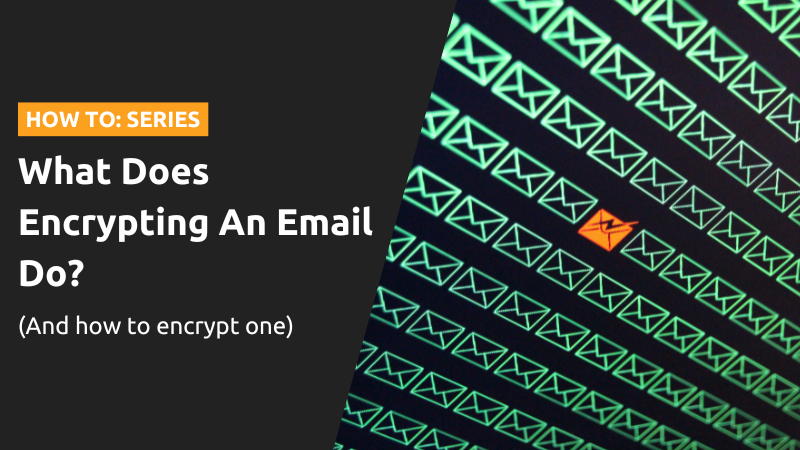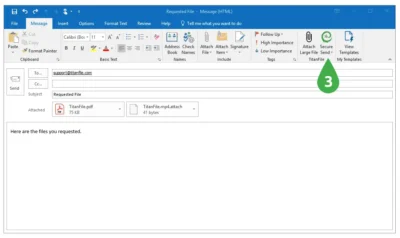Encrypting an email means protecting potentially sensitive information from being read by anyone other than the intended recipients, and it’s a necessary component of securely sending personal information online. Using email services, such as Gmail and Outlook, does not provide adequate security for documents for multiple reasons. Primarily, because emails cross multiple networks they become susceptible to Man-in-the-Middle attacks at any point in the process. In addition, email is accessible to anyone which means hackers can pose as prominent figures to coerce information from you and send you tampered attachments. In fact, 94% of malware is delivered by email which results in stolen login credentials, bank account numbers, and identity theft.
All that said, we understand that asking you to stop using email is ridiculous, considering everyone needs email to do day-to-day functions. However, it’s important to understand that email is a highly vulnerable method of communication, especially when it is sent over insecure Wi-Fi networks. Encryption, on the other hand, acts as an additional security measure to protect sensitive information sent through emails. It protects your emails from being read as they travel across the internet by converting plain text to ciphertext, so even if a cyberattacker hacks your account, they won’t be able to understand the information.
The benefits of encrypting emails are endless and it’s important to understand how it works to protect your confidential information being sent online. Follow along to learn a quick, but in-depth, understanding of what email encryption is, how it works, and how to do it.
What is an Encrypted Email?
If you care about the integrity and safety of your email contents, encrypt them. An encrypted email prevents information from being read by entities other than the intended recipients. Encrypting emails works by disguising the email’s content information, in the form of plaintext, into unreadable data, known as cipher text. That way, in the event of an unauthorized third party successfully intercepting your email en route to the recipient, the information is rendered useless to them because it’s a bunch of randomized text.
Encryption for email also protects stored and backed-up email messages. For example, if you need to easily access documents over a long period of time, you may choose to save them in an email client, such as Microsoft Outlook. Without encryption, attackers may gain access to your account although it’s password protected, which can result in data loss. With encryption, even if access is gained, the contents of your encrypted email communications are unreadable.
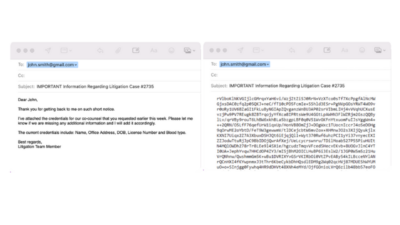
*An example of email before encryption (right) and with encryption (left)
Encrypted vs. Unencrypted Emails
Email, by today’s accelerated technological progress standards, hasn’t altered much. Since 1971, the structure of email has remained unchanged. Emails are simply texts sent over a network and are inherently insecure. They’re about as secure as traditional letters delivered via carrier pigeon- at least the only threat with carriers is unexpected weather and not experienced hackers.
It took several years for standards to emerge that would safeguard emails. One of the first standards that were created is encryption. However, even with the amount of information known to online users about the benefits of encrypting emails, only about 50% of emails sent are encrypted. Understandably, it’s undesirable to read a paragraph about the differences between the two. Therefore, we’ve created a comparison chart to get to the point:
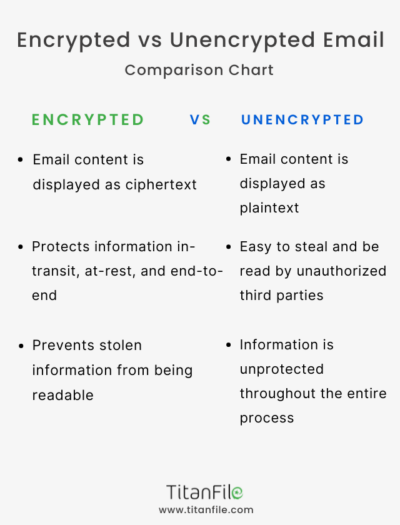
Encrypting an email is a very simple process and can mean the difference between secure personal information and identity theft. So how do you encrypt an email?
How to Encrypt an Email
There’s an easy way and a hard way to encrypt emails. The process of encrypting and decrypting email relies on a Public Key Infrastructure (PKI), which, in most situations, is a mix of a private key (only known to you) and a public key (shared with a recipient of your choosing or published publicly). Anyone can encrypt emails using a public key but only the recipient can decrypt them with a unique private key.
The hard way is to encrypt emails directly through your email client without third-party solutions. This process is time-consuming and costly as it involves enabling the S/MIME protocol that is built-in to most email clients, like Gmail and Outlook. This feature is IT level and often requires an administrator to enable it. Additionally, you can only encrypt individual messages- there is no option to have encryption as a default setting. If you’re using a personal, rather than business or education, account this feature is not available to you. Overall, it may work for some but why waste time with IT Support when it can be put to better use?
The easiest way to encrypt emails is with TitanFile’s Outlook integration. Send and receive emails directly through Outlook that are automatically encrypted in transit, at rest, and end to end.
Email Encryption for Outlook
Outlook is one of the top 3 most commonly used email client software on the web. Roughly, 4.21% of email users globally use Outlook to send and receive information online. Like most email clients, Outlook does not automatically encrypt emails which makes them vulnerable to cyberattacks. As such, it’s important to learn how to encrypt email on Outlook.
A trusted and simple method for email encryption on Outlook is TitanFile. In addition to encrypting emails for optimal security, TitanFile’s Outlook integration also allows users to bypass email attachment size limitations. Standard email is limited to file sizes of up to 25MB, however, TitanFile enables large file sharing via Outlook without needing to compress files. Here’s how:
How to encrypt emails on Outlook (via TitanFile)
1. Sign up for a free trial (no credit card is necessary, cool right?)
2. Download the Secure Send add-in here and follow the installation instructions. Once it’s been installed, you will see a new icon on Outlook’s navigation ribbon (on the top-right) called “Secure Send”.
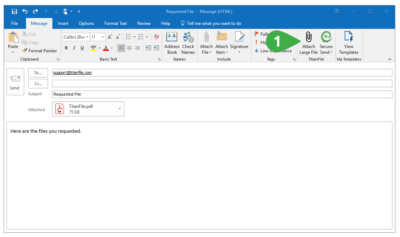
3. Add your contact, subject line, and attachments as you normally would.
4. Click the “Secure Send” button to send your encrypted email to the recipient!
Just like that, your email has been encrypted in transit, end-to-end, and at rest on Outlook. It’s simple and efficient. Make sure to start encrypting your emails today to protect against hackers and compromised client information.