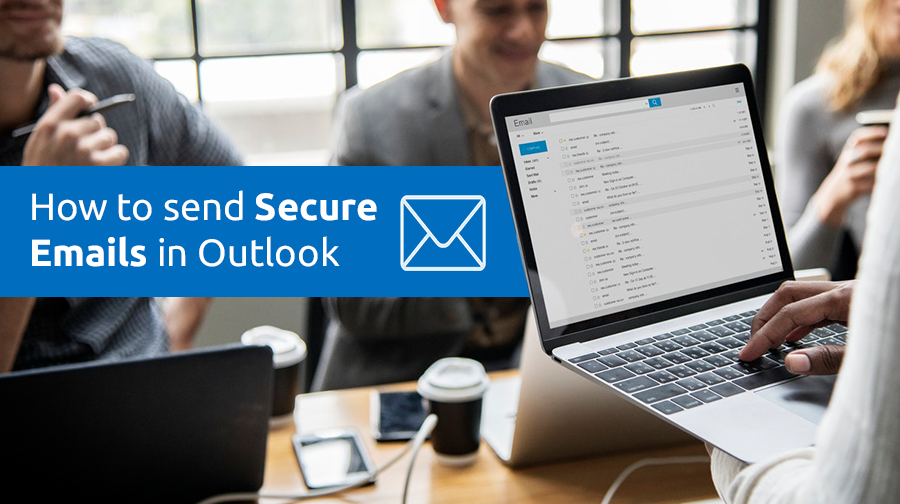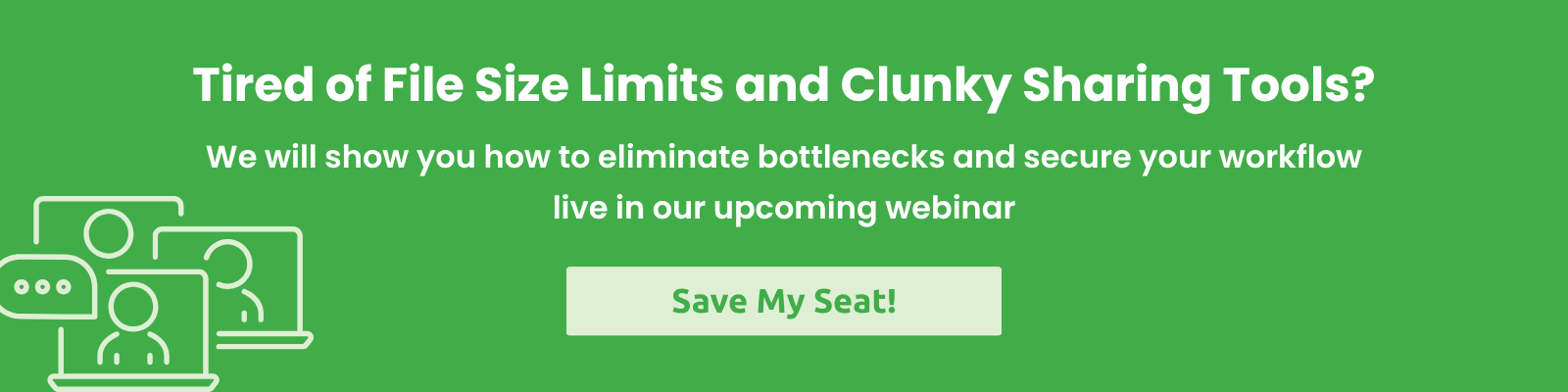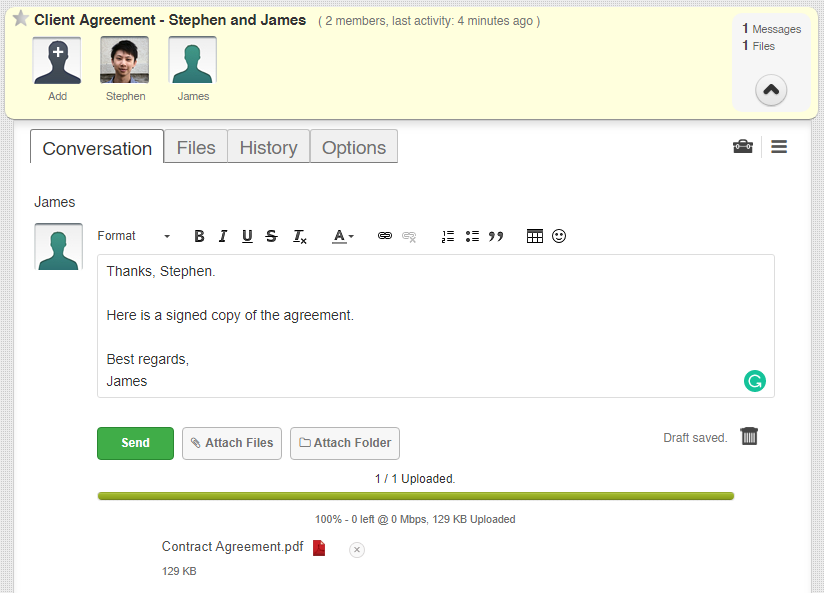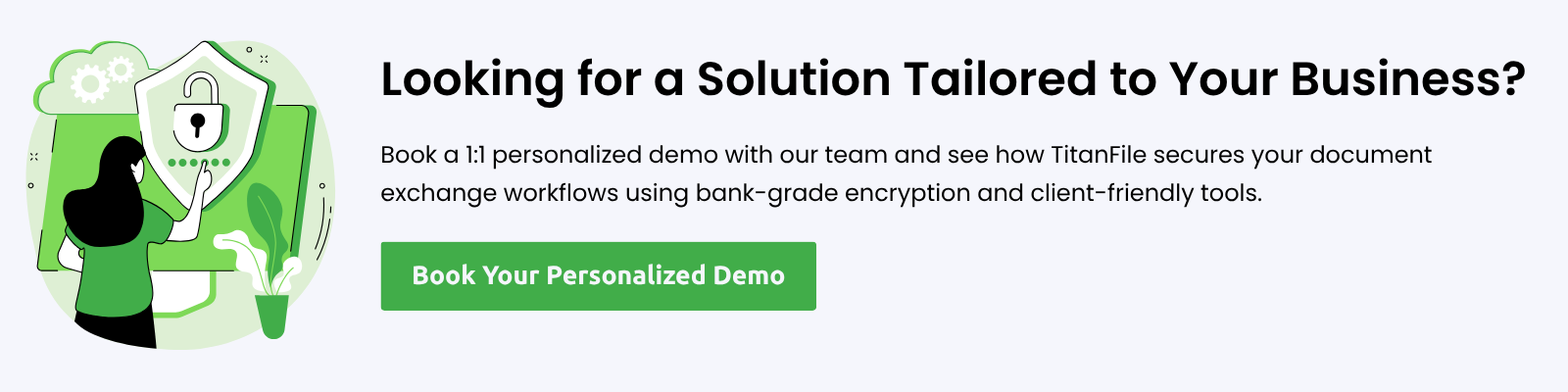Email keeps business moving, but it’s also one of the biggest security risks organizations face today. Every day, law firms, healthcare providers, government agencies, and accounting firms depend on Microsoft Outlook to share sensitive information. The problem? Just pressing “Send” doesn’t guarantee your message is safe. Without the right safeguards to send secure email in Outlook, emails can be intercepted, exposed, or even bounce back because of file size limits.
That’s why sending secure email in Outlook isn’t just a “nice-to-have” anymore, but it’s a necessity. While Microsoft does provide built-in encryption tools like Encrypt/Do Not Forward and S/MIME, they often fall short when it comes to real-world needs: collaborating with outside partners, transferring large files, and meeting strict compliance standards.
In this blog, we’ll break down what Outlook’s encryption can (and can’t) do, why sending secure email has never been more important, and how TitanFile’s Secure Send for Outlook makes secure communication with clients as simple as hitting “Send.”
Microsoft Outlook’s Encryption Problem
The best way to protect the information shared is by encrypting it. While Outlook has the option to send encrypted emails, there are several limitations that will prevent you from being able to send emails securely. Let’s see how Outlook’s native encryption is powerful but not so practical to implement in real-world situations.
- Fragmented Experience Across Outlook Versions – Outlook users and admins are still juggling between “new Outlook” and “classic Outlook”. Until a few months ago, S/MIME wasn’t even in the new Outlook; Microsoft added it in February 2025, so many organizations are still in transition.
- Recipient Friction Outside Microsoft 365 – S/MIME provides strong security, but it requires both the sender and recipient to have certificates, making it impractical for ad-hoc file sharing or external communications. Purview-encrypted mail works with services like Gmail or Yahoo, where messages open in a secure browser view using a sign-in or one-time passcode. However, these extra steps can be confusing for non-technical recipients and create a poor user experience.
- Attachment Size Limits Still Apply – Even with S/MIME and Purview encryption, Outlook’s email attachment size limits remain in place. This makes it difficult to securely send large files via email, forcing users to find workarounds.
- Policy/Label Complexity – Purview encryption and sensitivity labels are policy-driven. Configuration and licensing sit with IT, and options can disappear for end users if the tenant isn’t properly set up. This adds complexity and can limit usability across the organization.
In addition to these limitations, Outlook encryption doesn’t provide clear auditing or tracking capabilities to show who opened, accessed, or downloaded a file. For industries like law, where audit trails and proof of access are critical, this is a major shortcoming.
So while Outlook’s encryption features are available and can be useful in certain cases, they come with significant drawbacks: they can be difficult to use, overly complex, limited by file size restrictions, and lack the detailed audit logs many organizations require.
The Solution: Titanfile’s Secure Send for Outlook
If you’re looking for a simple, secure way to send large files through Outlook, TitanFile’s Secure Send add-in is the solution. Designed to overcome Outlook’s encryption limitations, the add-in lets you send confidential emails without the friction, while raising security standards.
With TitanFile’s Secure Send, you can bypass Outlook’s 20MB attachment limit and send much larger files directly from Outlook through a secure TitanFile portal. Best of all, neither you nor your recipients need to rely on the same encryption technology, Microsoft 365 licensing, or S/MIME certificates. You can send encrypted emails to anyone, anytime, with ease.
TitanFile ensures your emails and attachments remain fully confidential, both in transit and at rest. The platform is ISO 27001 and SOC 2 Type II certified, and compliant with HIPAA, PIPEDA, and GDPR. You also get data residency options in the U.S., Canada, Europe, the Middle East, and Australia, helping you stay aligned with regional privacy regulations.
On top of that, detailed audit logs provide proof of delivery and proof of access, giving you the visibility and accountability that Outlook alone doesn’t provide.
TitanFile’s Secure Send is the easiest and most reliable way to send encrypted emails and attachments from Outlook without the usual roadblocks.
How to Send Secure Emails in Outlook
1. Sign up for TitanFile to get access to the Secure Send add-in for Outlook™. Don’t worry, no credit card is required!
2. Download TitanFile’s Secure Send add-on from here.
3. After you install the Secure Send add-in, Secure Send will now appear in Outlook’s navigation ribbon (see the screenshot below).
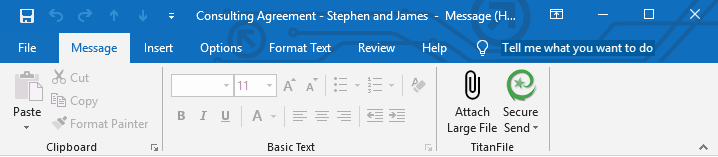
4. Craft your email message by adding an email, subject line, and message
5. Attach a small file (under 25MB) as you normally would or use the Attach Large File button to attach a large file.
6. Click the Secure Send button instead of Outlook’s send button
and that’s it! The entire email will be encrypted and its confidentiality of it will be preserved while it’s in transit and at rest.
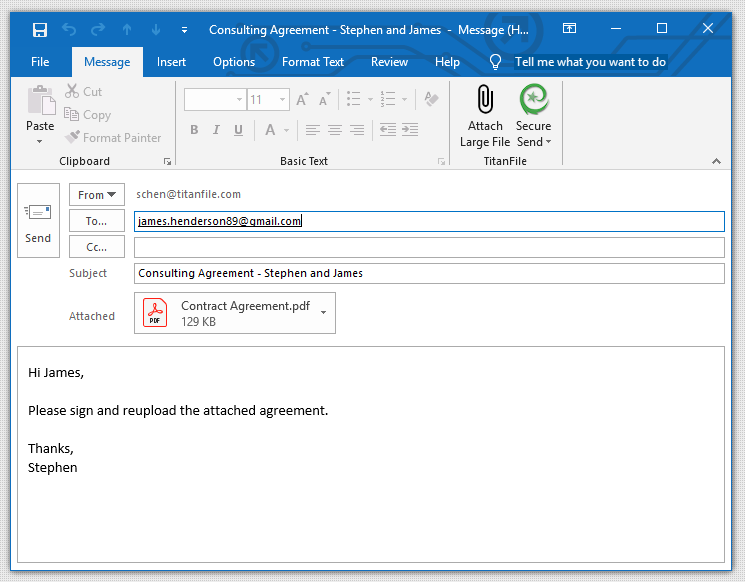
Your recipients will receive an email with a button to access the email message and files securely. See the screenshot below.
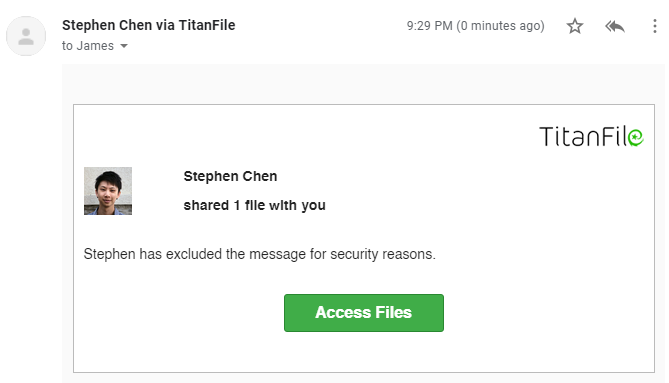
When your recipients click on the “Access Files” button, they’ll get redirected to a page where they can set a name and password for an account to access the secured email attachments.
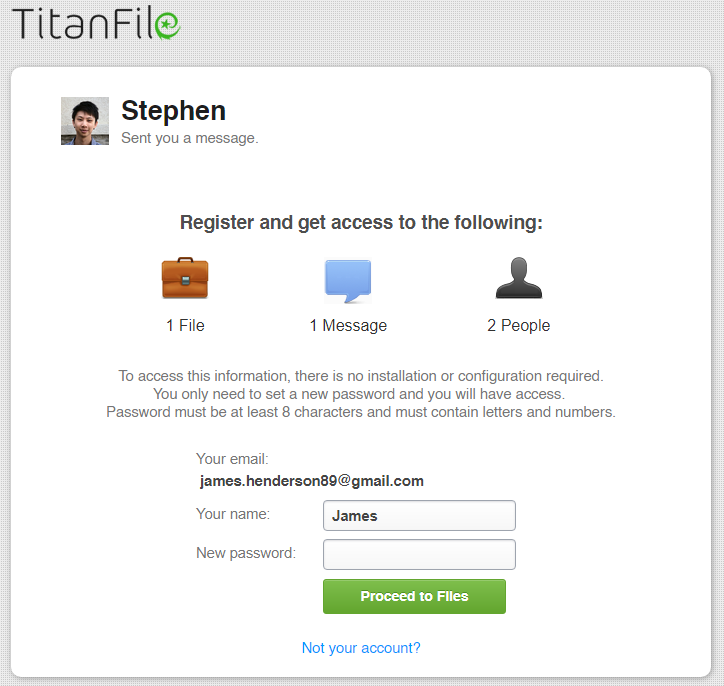
After creating their account, they will gain access to a secure two-way communication channel and have access to the files and messages you sent.

Recipients will also be able to send messages and files back to you.
It’s as simple as that!
Wrapping Up
Outlook’s built-in encryption options S/MIME and Purview can be useful, but they come with real limitations. From external recipient challenges to attachment size caps and complex policy settings, these tools often fall short in today’s fast-moving work environments.
That’s where TitanFile’s Secure Send for Outlook comes in. It lets you keep working in the Outlook interface you already know while adding the security and flexibility you need to send large, confidential files without restrictions.
Are you ready to make Outlook truly secure? Sign up for a 15-day free trial with us (no credit card required). If you’re interested in discovering more of TitanFile’s advanced security features, you can schedule a 15-minute personalized demo with one of our product experts.
Send Secure Email in Outlook: FAQs
1. Can people on Gmail open my Outlook‑encrypted message?
Yes. They click “Read the message” and open it in a secure browser via sign‑in or a one‑time passcode. This is Microsoft’s intended experience for external recipients.
2. What if the Encrypt button is missing in Outlook?
It’s usually a tenant configuration/licensing issue. Microsoft notes that if IRM/Purview isn’t set up, Encrypt may not appear.
3. How big can a secure Outlook email be?
The maximum size for a secure Outlook email depends on your account. Most users are limited to 20–25 MB, while Microsoft 365 subscribers can send attachments up to 150 MB.
4. What’s the fastest way to send secure email in Outlook with large files?
Use the TitanFile Secure Send for Outlook add-in: simply compose your email as usual, then click Secure Send. Your message and attachments are automatically encrypted, tracked, and delivered through TitanFile’s secure portal.